Wear It, Say It, LEARN IT!
Distance Learning Tips and Tricks
The TOP FREE Google Fonts You Need in Your Collection!
TOP 5 Teacher Favorites for Back to School!
1. 36 Awesome Activities & Games to Use on Zoom or Google Meet {click here} This one was a lifeline for me during distance learning this Spring and really helped me get all my class Zoom meetings planned out in advance. SO MANY fun ideas here you'll love trying with your new class!!! BONUS: It also includes a huge editable collection of "expectation slides" you can use to teach your students how we do things online. Yes, please!
2. Editable Weekly Newsletters in Google Slides {click here} 145 GORGEOUS options you can personalize and make your own. 100% of the boxes and text are EDITABLE. Perfect for communicating with families. Easy to print or send digitally. Teachers are LOVING THIS!!!
3. Self Portrait Directed Drawing {click here} Definitely my all-time favorite art project to use in person or online. If you' don't already have this, you need it in your teaching life! It comes with a step-by-step PDF show that guides you and your class through exactly what to do. You will be SHOCKED how much these end up looking exactly like your students! 1,700+ 5 star reviews tell you it's the real deal!
4. Distance Learning Organization Kit {click here}. I literally used this EVERYDAY during distance learning. It includes daily and weekly lesson plan templates, super cute morning meeting slides, and pages and pages of tips and tricks for getting organized and sharing lessons in a kid-friendly, simple format. Want to see some of it in action? Here's a quick video!
5. BRAND NEW! The Ultimate Digital Math Activity Bundle {click here} We literally spent all Summer making these and you guys... they are SO fun! They feel much more like an exciting game or wild scavenger hunt than any kind of work, but they're definitely an awesome way to practice math skills! 15 fun themed games are included and they all come with QR codes, optional recording pages, and directions for how to share them easily online or in class. Perfect for whatever format your teaching takes this year!
The #1 organizational tool you need for distance learning, hybrid, in person ... or all three!
KEEP READING because THERE'S A HUGE, EXCITING UPDATE BELOW :
- This Data Notebook resource (includes simple step-by-step instructions and over 200 pages of assessment options!)
- The Noteability app (which you will surely love for MORE than just data notebooks- it's super slick)
- Your chosen technology: Mac, iPad, or iPhone (sorry, Noteability only works with iOS and Mac right now)
Teaching from Home? 5 Sanity-Saving Tips You NEED to Try!
1. GET ON GOOGLE DRIVE:
If you haven't done much on Google Drive yet, THIS IS YOUR TIME TO TRY IT OUT! Do you have other people at your school you can share ideas and plans with? Google Drive is a game changer because you can all be looking at a document or presentation at the same time, editing it in real time while you're on a Zoom call together ...or you can add your links and ideas anytime and know that everyone from your team will be able to see and access it. It's the ultimate way to share the load of distance learning... and that leads me to tip #2...2. SHARE THE LOAD:
I really hope you have a team or at least one like-minded colleague that will share ideas and work with you (if not though, keep reading because I have ideas for you, too...). For example, my kindergarten team is sending out 3-4 short video lessons per day to our students (I'll show you what that looks like in a sec). At first we thought we'd all do our own videos, but we pretty quickly realized that would be SO. Much. Work! If you're up for that, hey- more power to you, but when I go to our Google Drive and just grab the link for each day's math or writing lesson from my friend, I almost want to cry because I'm SO RELIEVED to not be doing this all alone. What a gift to be able to share.If you're feeling alone though, I want to encourage you that you can find some teacher friends to support you on TPT and also on various Facebook groups. For example, my school is using Seesaw as our content sharing platform and there is a "Seesaw Teachers" Facebook group that is overflowing with knowledge and helpful info to get each other through this time. Whatever YOU are using (any specific curriculum or platform or grade level) search for it on Facebook, and chances are there is a group there ready to answer your questions. Also- check the group's search feature because your good question may have already been asked and answered! If you're on Seesaw like me, be sure to check out the "activities library" for TONS of FREE activities you can use with your class. We're all in this together. 💕
3. GET ORGANIZED:
It really helps me visualize everything when I have two main templates that are editable in Google Slides : a weekly AND a daily template.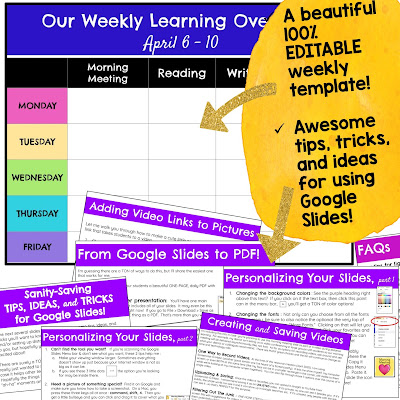
- Here's the scoop on the weekly template:
You could use this in so many efficient ways:- Get Yourself and Your Team Organized: It can help you see what’s coming up this week. If you’re sharing with teammates, you can even share it over Google Slides so you can all edit and add links!
- A Weekly Newsletter: It can give parents, students, and/or administration an overview of your week. You could make it as detailed or general as you wish. Personally, I send it out Sunday evenings to parents so they can have a quick peek at what is coming up. It says basic things like “Writing Journal, page 1” or “Math Lesson about more and less.” You could add learning targets, links, and more, but mine is just a simple week-at-a-glance with no links because I want them to get the links from my daily slide and not work ahead.
- A Guide for Students: You could also share this with your students and, depending on their age, it might be a really efficient way to give them their weekly assignments. I’m staying away from this because I think it would overwhelm and confuse my kindergarteners, but YOU know your students best!
- Now here's the scoop on the DAILY template:
 |
4. PREPARE TO BE A YouTube STAR:
As I mentioned earlier, Seesaw also has a huge free library where teachers can share activities. They also have a "Blog" feature I'm using for my students to do "Show and Tell." Students can post pictures or videos (everything has to be teacher approved before it actually hits the blog) and they can comment on each other's posts (these also require teacher approval, which I love.). I'm a huge Seesaw fan. And remember- if you have any questions, their Facebook page is awesome.
I hope these TOP 5 tips help save you tons of time and sanity during distance learning! 💖 We're in this together!
TOP 10 Secrets for Creating AWESOME Teaching Videos at Home (...even if you don't feel like a YouTube star!)
So in honor of our new adventure, here are the top 10 secrets for creating awesome teaching videos at home (...even if you don't feel like a YouTube Star!).
1. Find some good, natural lighting: Sit yourself in front of a window with the light coming in towards your face. Don't put a window directly BEHIND you or you'll probably look dark and hard to see. Take out your phone and spin around and see how the light changes your appearance. If it's late in the day or you don't have access to a window, think about shining a light towards yourself.If you have a chance to still get into school, grab a few things from your classroom (or maybe you have something like this around home) : a lamp, globe, student artwork, a sign, class picture, plant, etc. Here's my set up, complete with the "Pop Art Heart Directed Drawings" in the background!):
Got it! Now how do I SHARE my videos with students?
Do you want a SIMPLE, BEAUTIFUL format for sharing your lessons and videos?
Would you like to learn helpful tricks like how to easily turn a picture into a clickable link that zips kids right to your video or site?
This is what I'm using and loving:
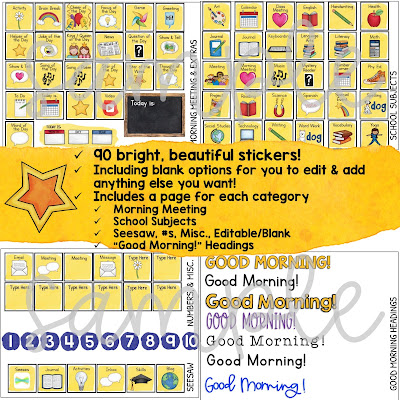
Finding Organization, Accomplishment, and Routine at Home in the Midst of Crazy Times (or ANY time)!
 |
| Here's our chart all set up, ready to roll! |
Here’s how it works:
 |
| I am in LOVE with these little icons! There's also a blank, editable page so you can add anything else that fits specifically to YOUR family! |
3. GET TO WORK: As people work on the tasks, they can move them across the chart : from the “to do” side... to the “working on” space ... to the “done” side! My 8 year old LOVES this so much that she literally races around, getting all her work done. Personally, it also really helped ME as an adult to be able to visualize and knock out all the tasks I needed to get done each morning. It truly is something everyone can use and feel good about.
 |
| Options, always lots of options! :) |
Resources to Help Your Students LEARN from Home!
1. At Home Learning Choice Boards
These are brand new and I LOVE THEM. 3 unique choice boards are included on Google Slides. Each board is already filled in with 16 thoughtfully selected tasks that are age-appropriate for Kindergarten (give or take a year).
I feel like each board could be a week’s worth of “homework.” You may also send other supplementary learning or some books or worksheets, but depending on what you need, this may be enough right here.
If you have older students or want to change anything about the tasks, you can EDIT EVERYTHING on each of the boards to reflect what your class is learning and what you want them to work on.
You can also edit the directions (Do you want families to complete a certain number of tasks per day? Should parents initial the boxes their student does? Should they snap a photo of the completed board and send it to you?). You’re the boss!
2. Super Speedy Sight Word Reading Challenge
3. Roll, Write, and Race!
4. Story Journals
- Gingerbread stories
- Pigeon by Mo Willems stories
- Goldilocks stories
- 3 Little Pigs stories
5. Writing Journals
If you want an April journal with pre-typed prompts, try this:














































